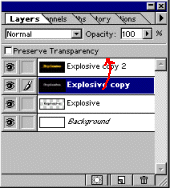Start a new document. File | new...
Choose a suitable size and make sure you are in RGB mode and that the resolution is set to 72 dpi.
Use the Type Tool to creat a new text, a new layer will automatically be created. This layer has to be rendered, click Layer | Type | Render Layer.
Duplicate Layer: Layer | Duplicate Layer...
Fill the active layer with the background color (white) using the Multiply blend mode. Edit | Fill... Use:White, Mode: Mulitply
Blur the image: Blur | Guassian Blur.... Use Radius of 1,5 pixels.
Filter | Stylize | Solarize
Image | Adjust | Auto Levels
Duplicate Layer: Layer | Duplicate Layer...
Go to: Filter | Distort | Polar Coordinates... And check Polar to rectangular. OK
Image | Rotate Canvas > | 90° CW
Image | Adjust | Invert
Filter | Stylize | Wind Check: 'Wind' and 'From left'.
Image | Adjust | Auto Levels

Image | Adjust | Invert
Filter | Stylize | Wind Check: 'Wind' and 'From left'. Repeat once.
Image | Rotate Canvas > | 90° CCW
Filter | Distort | Polar Coordinates... And check: Rectangular to polar. OK
Image | Adjust | Hue/Saturation. Check: Colorize, Settings: Hue: 45, Sat.: 100, Lightness: 0
Does it look good ? No.. to get a sharper picture, continue with nr: 5.
Set "Explosive copy" blend mode to Overlay and Opacity to 75%.
Done....